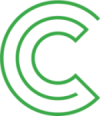Search instructions
Contents
- How to search for books on Celianet
- How to use the basic search function
- Searching by publishing language
- Searching for textbooks
Searching by key word
Watch the video on finding and borrowing textbooks using the Pratsam Reader app
How to search for books on Celianet
Accessibility Library Celia’s books can be found under the categories listed on Celianet’s homepage.
You can also find books using Celianet’s basic search or advanced search functions. You can search using the book’s name, an index term or ISBN. If you make a typing error, Celianet will suggest the closest available alternatives.
You can also narrow down your search by clicking on Filter Search button after a basic search or category search. The search results can be filtered by material type, language and publication year.
For example, children’s DaisyTrio books can be found easily by selecting the Children category. You can then narrow your results down further by selecting DaisyTrio as the material type.
You do not need to log in to browse Celianet’s book selection.
If you are a Celia customer, we recommend logging in to Celianet before searching and borrowing books. When you log in, you will be able to see whether the book is available for loan or still in production. You will be able to view the material types you can borrow.
How to use the basic search function
- In the search field, enter one or more search terms separated by spaces. For example: “jane austen” or “austen jane”. The search function is not case sensitive. The search term can also be a book number such as an ISBN.
- You can use any search term, including the name of the book or author, a word in the summary or the subject of the book. You can also search the book type, such as “DaisyTrio” or “braille”.
- If you wish to search using only the beginning or end of a word, add an asterisk (*) where the word cuts off. Only one asterisk can be used per word.
- By default, the system will search for books in the language you are browsing the website in. If you are looking for books in another language, type in your search term (e.g., the title of the book) and then select the desired language in the Filter Search menu.
- The search results will display books that feature the search term or terms.
Example:
Search term: jane austen
Your search results will include all books that feature the words jane and austen in their metadata. In practice, this means you will be presented with all books written by Jane Austen, as well as books whose metadata includes mention of Jane Austen. The order in which you write the author’s first and last name has no effect.
Example:
Search term: stephen ei king
By including the word ei (Finnish for no), your search results will include all books whose metadata includes the word stephen but not the word king. The word ei filters out the word that follows it.
Example:
Search term: sports tai run*
By including the word tai (Finnish for or), your search results will include all books whose metadata includes the word sports or a word beginning in run.
Example:
Search term: cat
If you do not add an asterisk to the end of the word, your search results will include books that feature the word cat in its uninflected form.
Example:
Search term: cat*
Your search results will include all books that feature words such as cat, cat’s, cats or category in the name or summary.
Example:
Search term: *flower
Your search results will include all books that feature words ending in flower in the name or summary, such as wallflower and mayflower.
Example:
Search term: military history
Your search results will include all books that feature both the words military and history in the name or summary.
Example:
Keyword: lastenkirjallisuus
All index terms in the system are in Finnish or Swedish. By including the Finnish word lastenkirjallisuus (children’s literature), your search results will include all books under that index term. You can also search using other index terms, such as nuortenkirjallisuus or nuorten aikuisten kirjat (young adult literature), hevoskirjat (books on horses), tieteiskirjallisuus (science fiction) or fantasiakirjallisuus (fantasy).
Searching by publishing language
When using the basic search function, you can take one of two approaches:
- If you want to see all talking books available in a specific language, enter “talking book” into the search field. Click Search. Click the Filter Search button. In the dropdown menu, select the desired language and click Filter. If you want to search all material types, simply type a period (.) into the search field. You can then filter the search results.
- If you are looking for a specific book or genre in a specific language, start by typing, for example, the name of the author or the desired index term into the search field. Click Search. Then, filter your search results by language, as described above.
When using advanced search, you can instruct the system to search by language by selecting Language in the first dropdown menu. This will reveal a second dropdown menu where you can select the desired language.
Searching for textbooks
Celia has produced talking book versions of textbooks from various publishers. Textbooks can be found on Celianet and the Pratsam Reader app.
- You can browse textbooks under the Higher Education category on Celianet’s homepage.
- When using the Finnish-language version of the site, comprehensive school, upper secondary school and vocational textbooks are additionally sorted into subcategories by subject.
- If you are looking for a specific book, we recommend searching by ISBN, which will make it easier to find the correct edition.
- ISBN search works with or without hyphens.
Searching by key word
When using the basic search function, you can also search textbooks by using several search terms together (please note: levels of education and subjects are index terms and are only recognised in Finnish and Swedish):
- level of education, material type (e.g., peruskoulu luetus textbook [comprehensive school audio textbook], or korkeakoulu braille [higher education braille book])
- level of education, subject (e.g. lukio englannin kieli [upper secondary English])
- level of education, material type, subject (e.g., korkeakoulu daisytrio historia [higher education daisytrio history])
Watch the video on finding and borrowing textbooks using the Pratsam Reader app
To select the subtitle language:
In the bottom right corner of the video player, open the settings by clicking on the gear icon – Tekstitykset (Subtitles/CC) – Automaattinen käännös (Auto-translate) –
Choose your preferred language