Downloading books as a file
The option to Borrow a book as a file is only used rarely. You can use this option if
- you are borrowing an e-book,
- you want to move a talking book as a file to another device using a flash drive or memory card, or
- you want to listen to a book on your PC without an Internet connection.
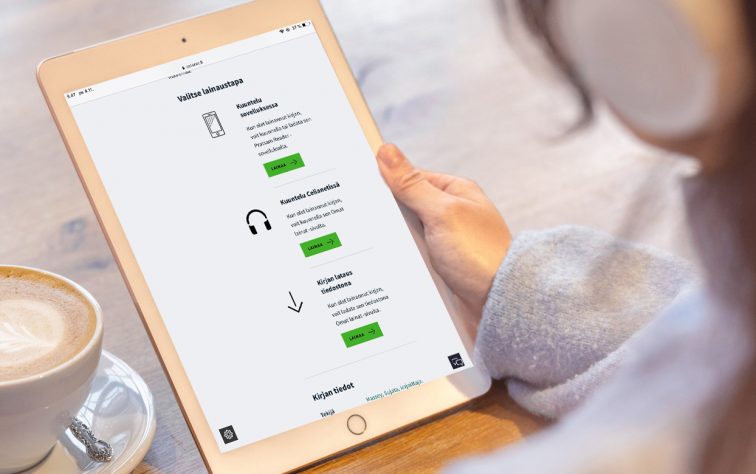
Contents
Downloading e-books
In addition to other options, Celianet also offers e-books, which can only be read by downloading them as a file first. E-books consist of text and images but do not have sound. For a full list of Celianet’s e-books, use advanced search and select “Electronic book” as the material type.
Reading e-books on mobile devices
E-books can be read on a phone or tablet. To read an e-book in the Pratsam Reader app, borrow and download the book on Celianet using the same device, open the app and go to the My Files (Omat tiedostot) tab. Refresh the page and start reading. Alternatively, you can install the free Dolphin EasyReader app and open the file there, which will allow you to listen to the e-book using the app’s text-to-speech feature.
Reading e-books on a personal computer
E-books can be read on a computer using a Daisy application. On Windows systems, one such program is EasyReader.
Downloading talking books
Do not borrow talking books as downloadable files if you are using a smartphone or tablet. Read the mobile app user guide.
Only borrow talking books as downloadable files if you want to move them to another device, such as a Daisy player or mp3 player. Customers can borrow a Daisy player equipped with a memory card slot instead of a CD drive from the Finnish Federation of the Visually Impaired. Read the instructions for borrowing a player (in Finnish).
Find out more about listening to downloaded books on a Daisy player (in Finnish).
Only download books as files on a personal computer if you are unable to use the Celianet player. In this case, you will need playback software, such as the free EasyReader application for Windows.
Downloading books as a file:
- Log in to Celianet.
- Find the book you want on Celianet. Once you have found the book, click Borrow, followed by Listen in Celianet.
- This will automatically take you to the Loans page. The system will prepare the book for download. To prepare the book for download, the system will retrieve it from Celia’s digital archive. During this process, the message “Please wait, the book is being prepared for download” will display under the title of the book.
- Keep refreshing the page until the Download button appears next to the book. You may need to refresh the page more than once while you are waiting.
- As soon as the Download button appears, you can begin downloading the book. Click Download.
- Select Save File. The download will begin, and the book files will be saved on your computer. Depending on your browser and browser settings, you may be asked where you want to save the files.
- The download should take approximately 5 minutes. This is affected by Internet download speed and the size of the files.
Using the Daisy-apuri wizard to move books saved on your computer
Do you want to move books downloaded from Celianet to a Daisy player or mp3 player using a memory card or flash drive?
Daisy-apuri is a free wizard for your computer designed to make moving downloaded books easier. Daisy-apuri is available for Windows PCs.
Managing books saved on your computer without the Daisy-apuri wizard
- After the book has finished downloading, it can usually be found in your default download folder. The location may vary depending on your operating system.
- Once you locate the book, you can move it anywhere you want.
- Do not open the book or try to manage individual book files separately.
- If you cannot find the book you downloaded, use your computer’s search function to look for it by title.
- The file names generated for downloaded books consist of the book title and author’s name, replacing spaces with underscores and the letters Ä and Ö with A and O, respectively. For example, the file of a book titled Kuin Jokin Päättyisi by Julian Barnes will be named Kuin_jokin_paattyisi_Barnes_Julian.zip.
- Download books are packed into a single ZIP file.
- If you are moving the book to a Daisy player or accessing it with a Windows application, unzip the zipped files first.
- Once the downloaded book is in the right format, it can be opened with a reader application or moved to a Daisy player.
- Move the book to your Daisy player using a memory card or a USB flash drive.
- A single memory card or USB flash drive can hold multiple books.
If you are unzipping the files, make sure to unzip them to a folder. The process of unzipping files differs from one system to another. The most common way is to right click on the ZIP file and select an option such as “Extract to folder” or “Extract to [folder name]/”. This will automatically create a new folder with its own name containing the book files.
When you are done with a downloaded book
Downloaded book files are not automatically removed. Delete the files when you complete the book, as they can take up a lot of space on your device. Even if you intend to read the book again in the future, delete it and borrow it again when you want to read it.
- Downloaded books are also personal loans and are intended only for your personal use.
- It is prohibited to distribute the books for use by other people.
- Celia can trace books back to the person who originally borrowed them if necessary.
- Abuse will be reported to the police, and any breach of terms or conditions will result in a loan ban.
- Read Accessibility Library Celia’s terms of use.