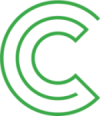Listening on a tablet or phone using the app
The Pratsam Reader app is a free talking book listening app for tablets and smartphones offered by Celia. The app can also be used to find and borrow books.
The app is available for iOS and Android devices.
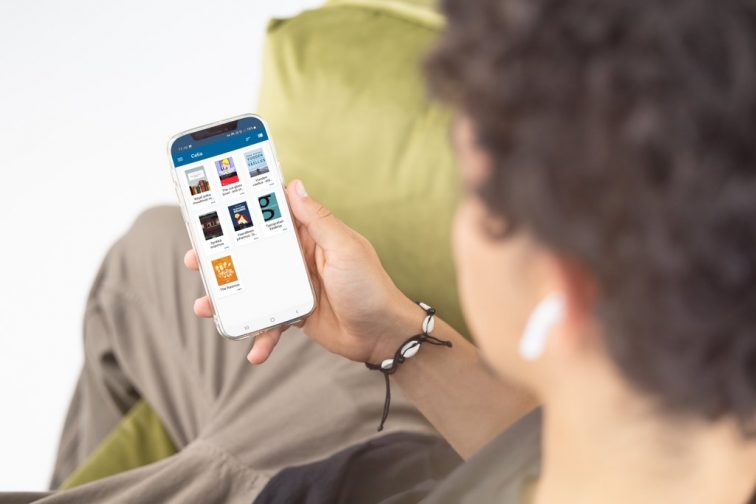
Contents
- Setting up the Pratsam Reader app
- Changing your password in the Pratsam Reader app
- Borrowing books to listen to in Pratsam Reader
- Listening to books offline
- Forgot your Pratsam Reader app username or password?
Setting up the Pratsam Reader app
Installing the app
- Open Google Play or App Store.
- Search for “Pratsam Reader”.
- Download and open the app.
- A list of choices will open up. Select Accessibility Library Celia.
Logging in and getting started with the app
- Enter your Pratsam Reader app username and password and log in.
- You can enable the Automatic Login (Kirjaudu automaattisesti) option on the starting page. With this option enabled, you won’t need to enter your username and password next time you open the app.
- At the top of the screen, find the icon with three horizontal lines.
- Tap the icon to open the menu.
- Tap Search Books (Hae Kirjoja) (Android) or Search (Haku) (iOS) to open the search menu and start borrowing new books.
- Alternatively, you can start listening to books you have already borrowed.
Changing your password in the Pratsam Reader app
Your Pratsam Reader app password cannot be changed in the app itself. Instead, you will need to go to Celianet.
- Start by opening Celianet.fi in your browser.
- If you have forgotten your username or password, go to this page in Celianet and request new ones to your email address using the link for Celianet or the app.
- Log in using your Celianet account.
- Once you are logged in, go to the bottom of the page.
- Then, click the link to change your Pratsam Reader app password.
- Enter your current password and click Next, enter a new password, confirm the new password and save your changes.
- We recommend using the same password you use for Celianet.
- Close the Celianet page.
- Open the app.
- Log in with your new account.
If you also want to change your Celianet password, you can do so on Celianet.fi under your personal details. Follow the same procedure outlined above.
Borrowing books to listen to in Pratsam Reader
How to borrow books in the Pratsam Reader app
- Open the app and tap on the icon with three horizontal lines at the top.
- This will open a list, the first option of which will be Search Books (Hae kirjoja) on Android or Search (Haku) on iOS.
- Tap the option. This will open a search field and an on-screen keyboard.
- Enter your search terms.
- Use full words to form your search terms, e.g., “great expectations”, “tolkien” or “history”.
- Tap the magnifying glass icon at the bottom right of the screen (Android) or the Search button (iOS).
- This will open a list of search results.
- Open the book you want, then tap Lainaa Kirja (Borrow Book) and Vahvista Laina (Confirm Loan).
- To listen to the book, go to your bookshelf view.
Borrowing books to read in the Pratsam Reader mobile app from the Celianet.fi online service
- Find the book you want using, for example, the basic search function.
- Once you have found the book, click Borrow, then Listen in the App.
- On your mobile device, open Pratsam Reader and update the Celia tab.
- Depending on its size, downloading the book may take a moment.
Tip: Your contact person can borrow books for your device using the Celianet online service even if they are on the other side of the country. All they need to log in and borrow books is your Celianet username and password.
Listening to books offline
You can listen to books by streaming them online or downloading them for offline reading.
How to download books using the Pratsam Reader app
- Check that you have a good Internet connection. For example, make sure you are connected to Wi-Fi.
- Open the app and go to your bookshelf view if you are not already there.
- Hold down on the book you want to download for a second or two longer than you would when tapping to open it.
- This will open a list, on which the third option should be Lataa (Download). Select it.
- This will open a new window asking you to confirm your download. Confirm by pressing Kyllä (Yes).
- The book will take a few minutes to download.
- Once the download is complete, you can open and listen to the book without an Internet connection, for example, when you are in airplane mode.
- The book will still be removed from your device at the end of the loan period.
Forgot your Pratsam Reader app username or password?
Request a forgotten Pratsam Reader username and password to your email account.
Are you a Celia customer but don’t have a username and password yet?
Contact Celia customer service at: palvelut@celia.fi